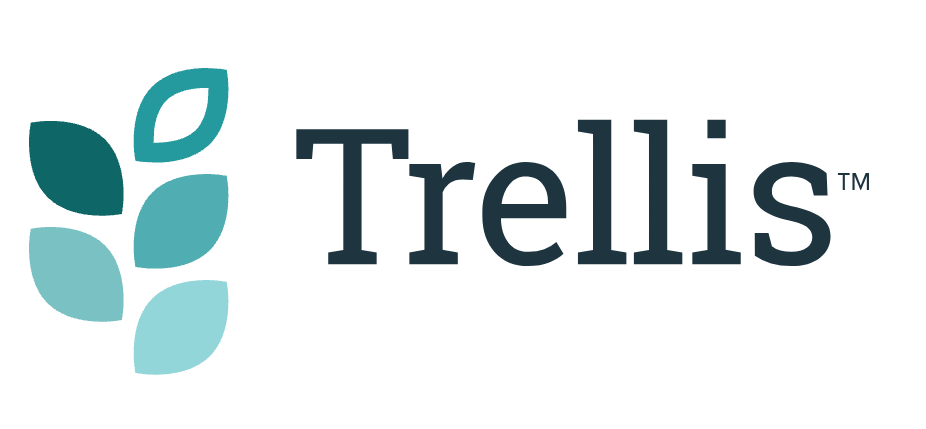How do I add my brand colors to Trellis?
Customize the look of your Trellis theme with Primary and Secondary color selections.
Trellis has Primary, Secondary, Background Accent, and H1 color pickers built in. To customize these colors you can go to Appearance → Mediavine Trellis → Display, then click within the color fields for Primary Color, Secondary Color, Background Accent Color, or H1 Color in the section under the Colors heading.

Here you can select one of the preset color selections or enter your six-digit hex codes to the fields.
You can also have all headings inherit the H1 color with the Apply H1 Color to All Headings setting.
Click Save in the upper right corner of Display Settings to save your color selections, then view a post to ensure that the color selections are now displayed.
If the color selections are not displayed, clear the Page CSS from Manage Trellis JS/CSS options in the admin bar, and clear any other caching plugins you might be using.
The Primary color selection will set the color of some primary theme features like links, buttons, and other elements.
The Secondary color selection will set the color of some secondary theme features like hover effects, alternate buttons, and other elements.
The Background Accent color selections will set the background color of some page elements like headers.
The H1 color will set the color of H1 headings.