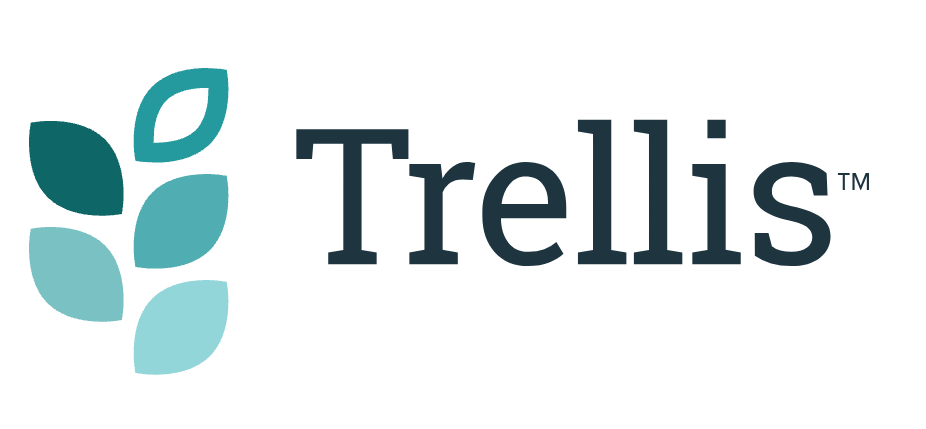How to Use Post Meta Display Settings in Trellis
Settings within Trellis that help you control the way you display your post metadata.
Your post metadata is information about your post that is shown either in the post header or footer. You can control the way you display your metadata within your Trellis Settings.
Where are the Post Meta Display Setting Options?
You can find the Post Meta Display settings by going to Appearance > Mediavine Trellis > Display, and scrolling down to the settings Post Meta Display – Top and Post Meta Display – Bottom.

The Post Meta Display Top and Bottom settings help you control exactly what shows up in the metadata. This includes Comment Count, Author, Date, Categories, and Yoast Breadcrumbs. You can use the drop-down menu to check off which of these you would like to appear in the top, bottom, or both places on your post.
Top Meta Display
The Trellis default option is to show Comment Count on the Top Meta Display, but you can select this option for your Bottom Meta Display as well.

You can additionally show the comment count, author, date, categories, and/or Yoast breadcrumbs on your Top Meta Display.

Bottom Meta Display
The default option for your Bottom Meta Display is to show the author, date, and/or categories in the post footer.

For the Bottom display, you can present the author, date, categories, and/or Yoast breadcrumbs.

How do I set up Yoast Breadcrumbs with Trellis?
In order for Trellis to pull breadcrumbs, they need to be enabled in Yoast. You can then add breadcrumbs to your post metadata in Trellis. You can visit our How to Set Up Breadcrumbs With Trellis help article for details on how to do this.
How do I choose whether my Modified or Published Date shows in the Post Metadata?
You can access the Post Meta Date Display settings in Appearance > Mediavine Trellis > Display. From there, you have the choice to show Date Modified, Date Published, or Both.

You can find out more information on Post Meta Date Display and how to choose Published and/or Modified dates in this help article.