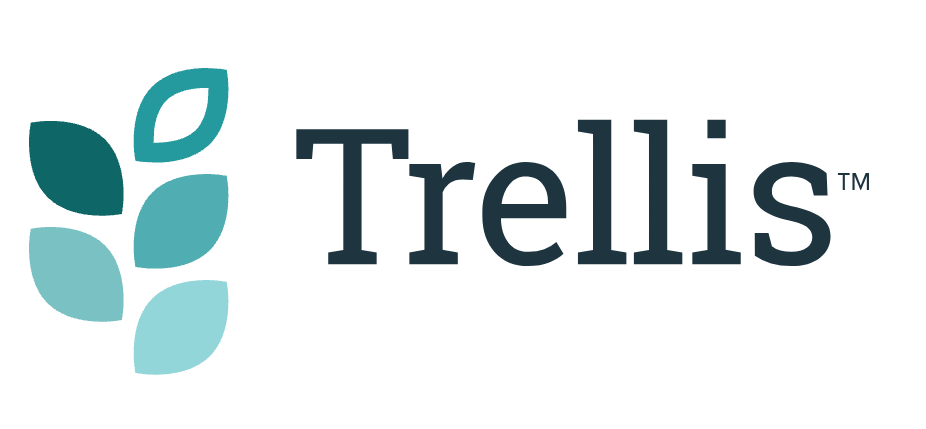Trellis Featured Images
Everything you need to know about Trellis Featured Images.
Featured Image Settings
Once you install Trellis, you can choose how your Featured Images will be displayed. There are 5 thumbnail dimensions,(or sizes), to choose from: Trellis Square, Trellis 3X4, Trellis 4×3, Trellis 16×9, and Full Size. Find these options in the Appearance → Mediavine Trellis → Display → Images settings.
Note: Full-Size images will need to have identical original dimensions as Trellis will not crop them to be uniform. Full-size images may also not be as optimized for Page Speed as the other options.

Featured Images on Feed Pages
On feed pages, your featured image dimensions should show in all of the Trellis Display thumbnails. After installing Trellis, if you are having trouble seeing your Featured Image thumbnails change dimensions check out our post here on how to troubleshoot featured images.

Theme Specific Feed Pages
Bamboo
The Bamboo child theme will only use thumbnails in square dimensions on feed pages regardless of your Featured Image Size display setting. Keep this in mind if you want to alter the border radius styling on these elements.

Birch
For the Birch child theme, we recommend choosing the Trellis Square, or Trellis 3X4 featured image size. Your Featured Post may be blurry at the top of your Latest Posts page if you select a featured image size other than Trellis Square, Trellis 3X4, or Full Size.
Trellis Framework
For the best display on Trellis Framework, we recommend using the Trellis 3×4 thumbnail size.
Wisteria
For the best display on Wisteria, we recommend the Trellis 16×9 or Trellis 4×3 thumbnail size.
Featured Images on Posts
To display featured images on your post pages, navigate to Appearance → Mediavine Trellis → Display and enable the “Display Featured Images” setting.

Your featured image size display option will also alter how your Featured Image displays on posts. This is the same for all themes, including Bamboo. Below is an example of how the Trellis 4X3 thumbnail looks on a desktop device.

To improve LCP scores on mobile devices you can hide featured images on mobile devices by enabling “Hide Featured Image from Small Screens” in the Appearance → Mediavine Trellis → Display → Images settings.