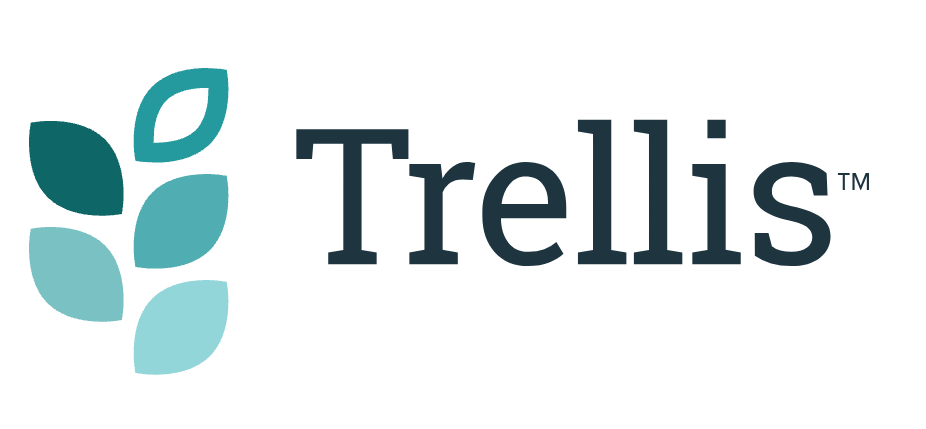How to Download a File in TrellisWP
TrellisWP makes it quick and easy to download files of your purchased products. Here's how to do it, step by step.
- Login to the TrellisWP (please note that this is a specific login, separate from your Mediavine Dashboard login if you are a Mediavine publisher)
- Hover over “Account“, then select “Downloads“:

- Once you’re on the Downloads page, it will look something like this, showing you all of your purchases with available downloads:

Then, just click on the link for the file you need in the right hand column, and a zip file will download to your device, which can then be uploaded to your WordPress admin.