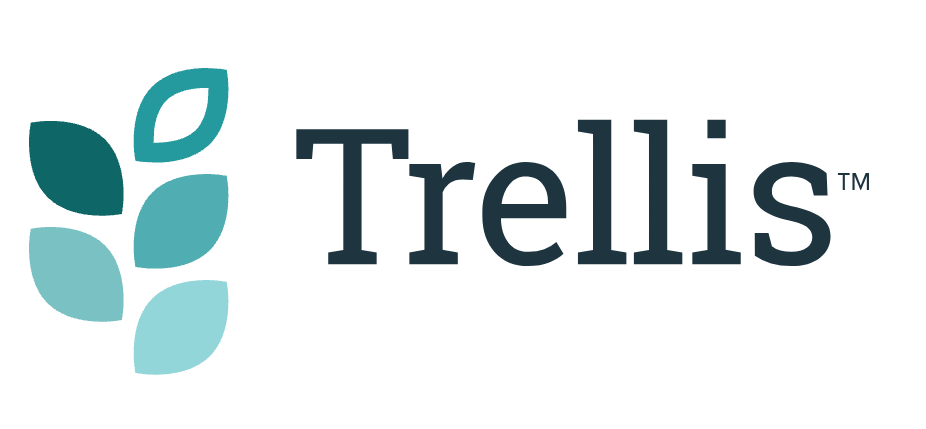How to Activate or Recheck a License in the Trellis Settings
Activating or Rechecking a license to unlock Pro Trellis features for your site.
In order to run Trellis’s pro features, including important performance optimizations like Critical CSS, you will need to have an active license added into your License settings.
In this article, we will cover Activating a license in the settings, and Rechecking an existing license so that you can validate it and unlock pro features.
You will probably need to Activate or Recheck your license in the Trellis settings if:
- You just purchased Trellis for your site
- You just upgraded to a multi-site license, or otherwise have a different license number
- You just renewed a previously canceled Trellis license
How to Activate or Recheck a Trellis License
1. Make sure you have your active license number handy. You can grab it from your Mediavine Marketplace profile under Account Details.


2. Log in to your WordPress admin and navigate to Appearance > Mediavine Trellis > License.

3. Activating a License – If you have no license number entered on that page, copy and paste your license number in, then hit Activate License. You’re done!

If you have a license in that field already, move on to step 4.
4. Rechecking a License – If you already had a license numbered added in, and you have a blue notification there telling you that the license is valid, you don’t need to Recheck.

If you see the below red error message, you need to Recheck your license.

Verify that the license number in your Trellis License field is correct and active. If the license number you have there is canceled or expired, the next step won’t work.
Once you’ve verified you have the right number, click Recheck License.

After you do so, the page will reload. You should see the blue notification telling you your license is valid, and the pro features should be working. If not, try clearing your caching plugins and hard-refreshing the tab.